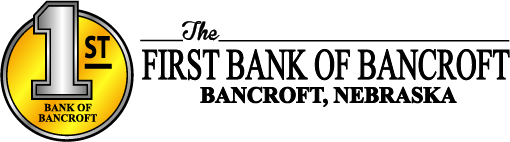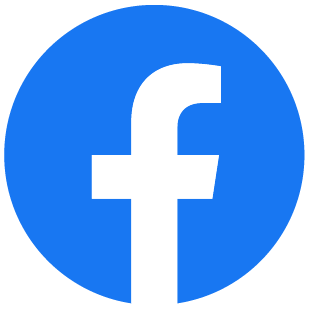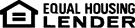Online Banking Internet Banking Preferences Transcript
Welcome to the Online Banking - Internet Banking Preferences chapter
The Preferences menu contains security and internet banking options. This course covers the Internet Options sections. use the Update Email Address option to edit the email address utilized within online banking. This is the email address to which notifications and correspondence will be sent from the online banking system. To make changes, simply update the email address, select whether or not alerts should be sent when a secure message is sent within the online banking system, and then click the submit button to continue.
The Friendly Names option allows you to create and edit user-defined names for the displayed accounts. Once a friendly name has been entered, that name will display throughout online banking instead of the account number.
To make changes, simply enter or maintain a name next to any account, and then click the Submit button.
Additionally on this screen, you can change the sort order of accounts within a specific type. For example, if you would like account 5572 to display first in the Checking Accounts section, you can change the sort order in that field to 1.
Click Submit to save your changes.
Now, on the Accounts Summary screen the account ending in 5572 displays first in the Checking accounts section. Please keep in mind that accounts can only be sorted within the appropriate sections. You cannot move a savings account above a checking account, for example.
The Opt in Agreements/Policies option displays opt in agreements and policies for your financial institution. These can be viewed by clicking the links in the Notice column.
Congratulations. You have successfully completed this training.