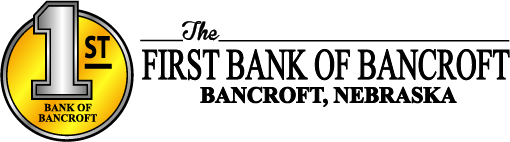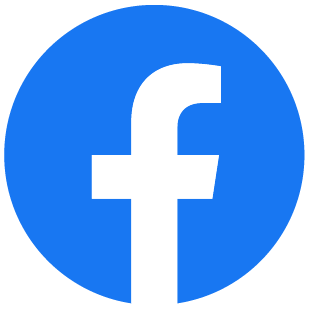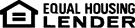Online Banking Secondary Users Transcript
Welcome to Online Banking - Secondary Users chapter
The Preferences menu contains a Secondary User option, which allows you to grand non-account owners individualized access to the Online Banking system.
This screen is used to view, edit, or remove secondary users. Let's begin by adding a secondary user.
To do this, click the Create New Secondary User option.
Next, enter the secondary user's user name and password, confirm the password, and then click the Continue button.
If needed, the User Name can be changed from this screen. Select the secondary user rights that should apply to this user. For instance, this user will be allowed to change his own password, and we will force this user to change his password upon his first login.
This secondary user will be allowed to use Messaging, but will not be allowed to use Bill Pay.
You also have the option to allow this secondary user to set up external account access, if needed. If you wish for your account friendly names to display for this secondary user, select the next check box.
Next, select the appropriate account rights for each account that is listed. Please contact a representative from your financial institution if you need help determining what any of these options will allow the secondary user to do.
Click the Save Changes link when you are finished setting up the new secondary user.
The secondary user will then need to log in and complete the authentication process designated by your financial institution. If you need to edit or remove a secondary user navigate to the Secondary Users screen and then click the Edit link next to the appropriate user.
Make any necessary changes and then click the Save Changes link. Notice that this screen also contains options to change the password and to generate a temporary verification code. If the secondary user is unable to receive a verification code from the system, you can click this option, and provide the temporary verification code to the user. Please note that the temporary code expires 20 minutes after it is generated.
There is also an option on this screen to delete the secondary user.
Deleted secondary users display at the bottom of the Secondary Users scree. If a user was deleted, the Edit link provides a way to restore the secondary user.
Congratulations. You have successfully completed this training.