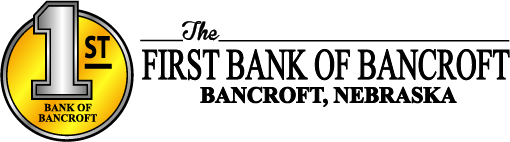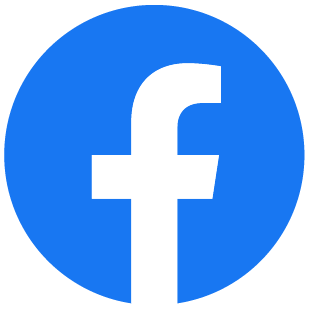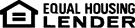Online Banking Security Preferences Transcript
Welcome to the Online Banking – Security Preferences chapter
The Preferences menu contains security and internet banking options. This course covers the Security section. The Customer Preferences option displays your current customer preferences, including your customer number, login name, email address, phone numbers and your access level.
Use the Change Security Contact option to view, add, and delete your contact methods. This is the same screen you viewed and completed when first signing up for online banking. To delete an existing contact method, click the "X" in its row.
Then, confirm the deletion of this contact method.
To add a new contact method, click the New Contact Method link and then enter and confirm the contact information. Enter the code that was provided. The Resend button is available to resend the code if it was not received.
The Change Login Name option allows you to edit the name you use when logging into online banking. To update the name, simply enter it in the Login Name field, and then click the Submit button. Please note that the login name can be up to 15 characters in length. Once you save a new login name, you MUST use that name the next time you sign into online banking.
The Change Password option on the Preferences tab can be used to create a new password. Please note that passwords are case-sensitive. Any password requirements will display on this screen. To change your password, begin by entering your current password.
Next, enter the new password and confirm it. Click the Submit button to continue. Your new password is now active and should be used the next time you log into online banking.
Congratulations. You have successfully completed this training.